Changes in GUI and CLI tools supporting version 4.0.0
Back to main pageShapefile Import
Two brand new features are now supported when importing any Shapefile:
Suggesting a Geometry Type: automatic detection of the actual Geometry Type corresponding to some Shapefile often requires a two-passes approach. The Shapefile formant doesn't supports a clear distinction between Linestring/MultiLinestring and/or Polygon/MultiPolygon, so a preliminary scan is absolutely required in order to check the actual type of Geometries stored within the Shapefile to be imported. If the user suggests a predefined Geometry Type the preliminary scan is no longer required: and for huge Shapefiles this could be a noticeable performance improvement. On the other side, suggesting a mismatching Geometry Type will surely cause the import to abort (due to Geometry constraints violation). |
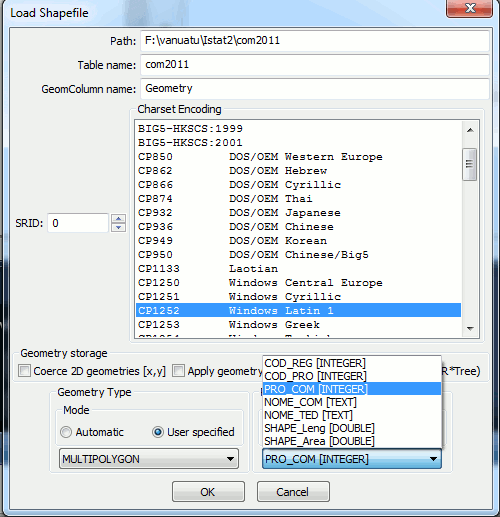 |
The same features are now supported by the spatialite CLI (command line) tool as well:
.loadshp <args> Loads a SHAPEFILE into a SpatiaLite table
arg_list: shp_path table_name charset [SRID] [column_name]
[pk_column] [geom_type] [2d | 3d] [compressed]
[with_spatial_index]
geom_type={ AUTO | LINESTRING[ Z | M | ZM ]
| MULTILINESTRING[ Z | M | ZM ]
| POLYGON[ Z | M | ZM ]
| MULTIPOLYGON[ Z | M | ZM ] }
| |
| e.g. in order to get the same settings exactly corresponding to the above shown GUI example you simply have to type the following dot command: | |
| .loadshp F:/vanuatu/Istat2/com2011 com2011 CP1252 0 Geometry PRO_COM MULTIPOLYGON | |
DBF Import
The same feature (explicit Primary Key selection) is supported as well while importing any DBF.Please notice the new updated import dialog supported by the spatialite GUI tool.
The SQL statements Log
|
Any DB adopting the most recent layout (i.e. being created by version 4.0.0) supports an SQL Log table; and quite obviously spatialite_gui effectively supports this cool new feature. When the SQL Log is enabled any SQL statement issued by the user will be permanently recorded into the Log; and this one is a surely useful feature:
Anyway recording into the Log each single SQL statement being executed could be sometimes really annoying: so you can freely enable or disable the SQL Log at your will (enabled being the default action). You simply have to click the corresponding button on the toolbar. The same feature is available on the Files menu as well. Please note: spatialite_gui simply records into the SQL Log any SQL statement directly issued by the user; SQL statement implicitly executed by the GUI itself, or contained into SQL scripts are never recorded. |
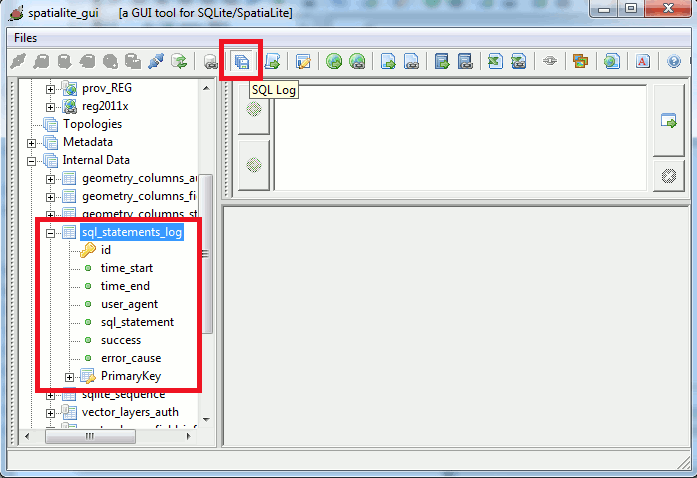 |
|
The same identical SQL Log feature is now supported by the spatialite CLI (command line) tool as well. When using the CLI tool all SQL Statements being executed are effectively recorded, even the ones eventually contained into some SQL script. You can freely enable or disable the SQL Log by invoking the following dot command aka macro: .sqllog ON|OFF Turn SQL Log on or off Please note: by default the SQL Log is always enabled; you can eventually disable it by explicitly invoking .sqllog OFF | |
You can learn more technical details about SQL Log by reading this Wiki page
ATTACH / DETACH DATABASE
|
The most recent version of spatialite_gui now directly supports ATTACH / DETACH DATABASE statements. You simply have to click the corresponding button on the toolbar, and a standard file selection dialog will allow you to select the required DB to be attached. Then the attached DB (and any table it contains) will immediately appear as a node into the Tables Tree control. |
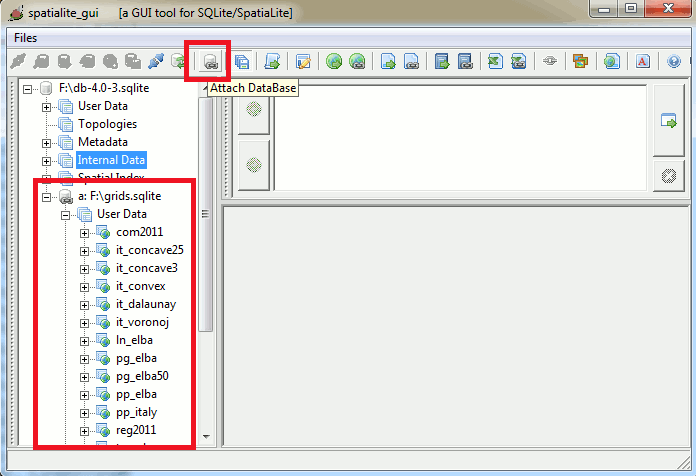 |
| Detaching a DB is now an absolutely plain task; you simply have to perform a right click on the corresponding Tables Tree node, so to make the context menu to appear; then duly clicking Detach Database. |
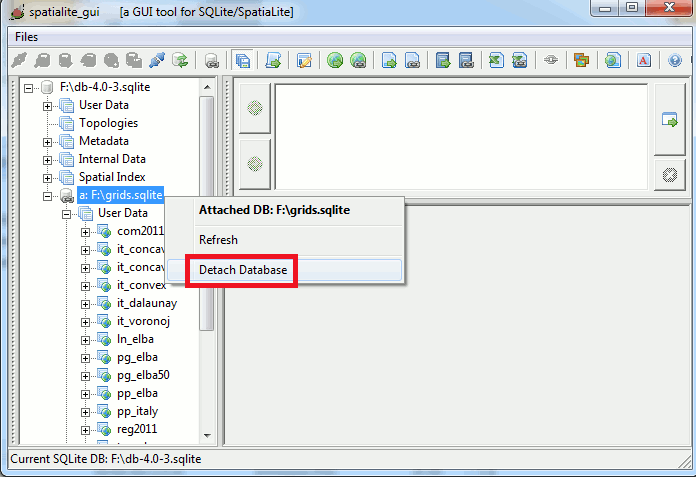 |
Back to main page