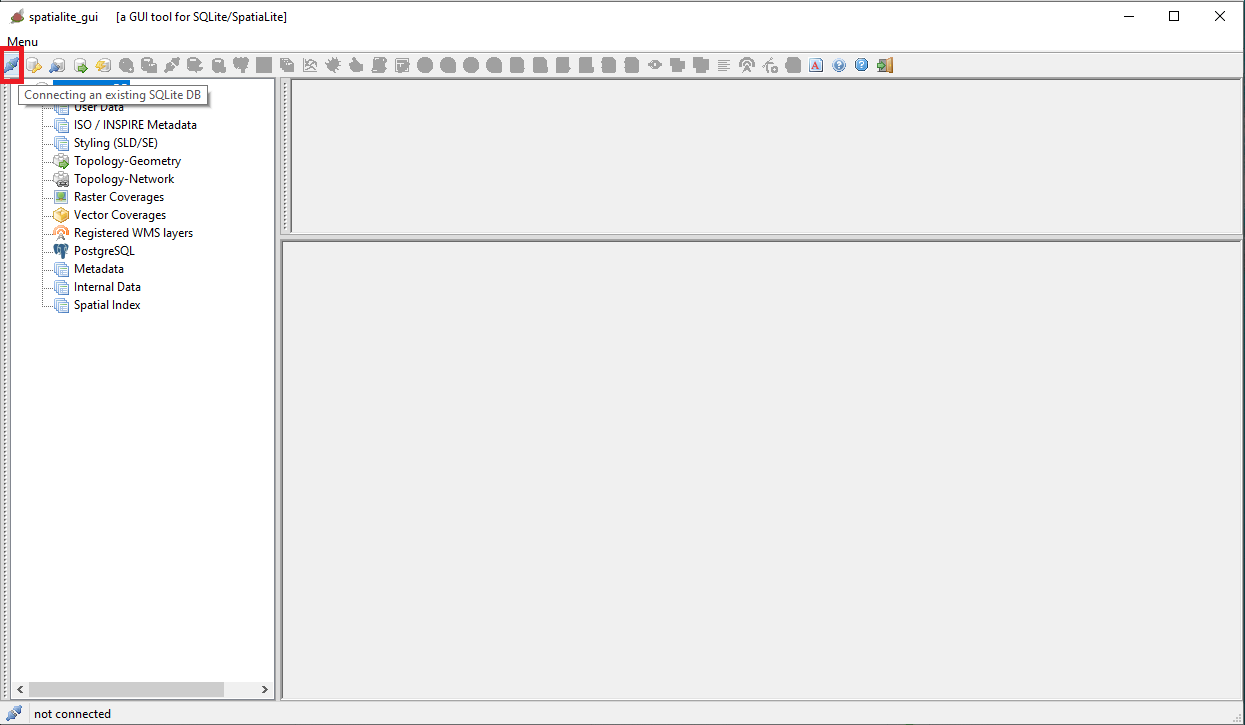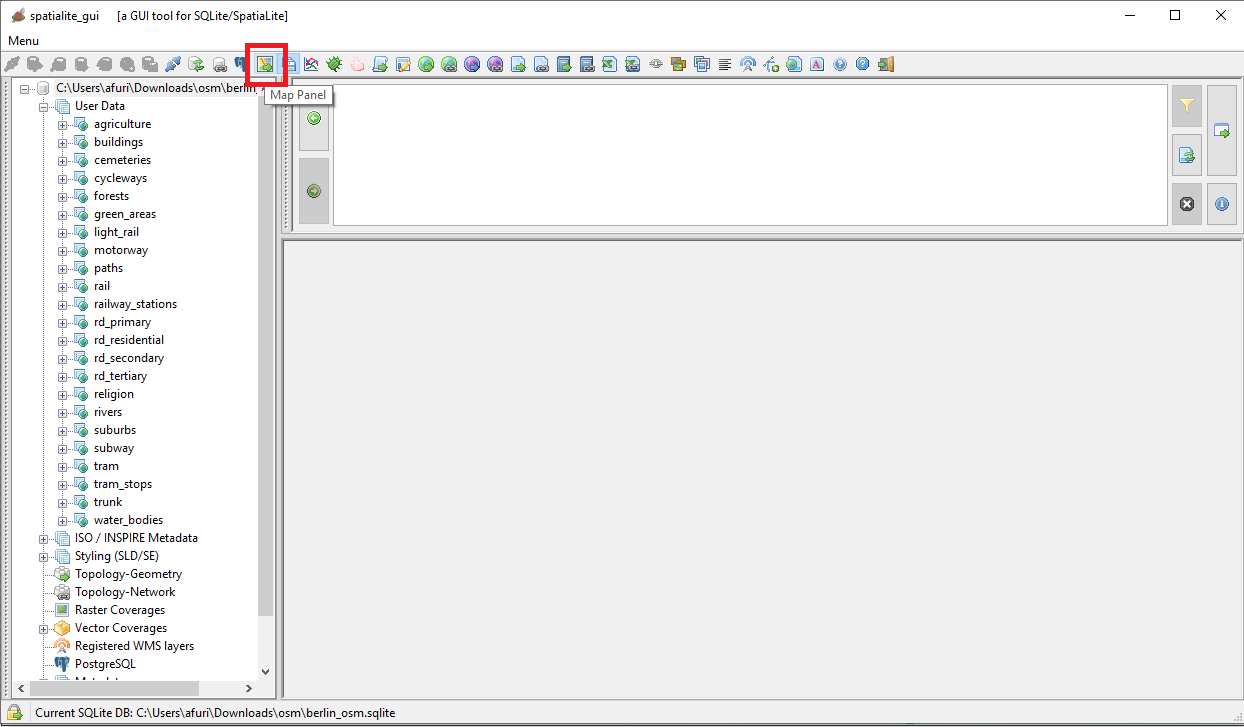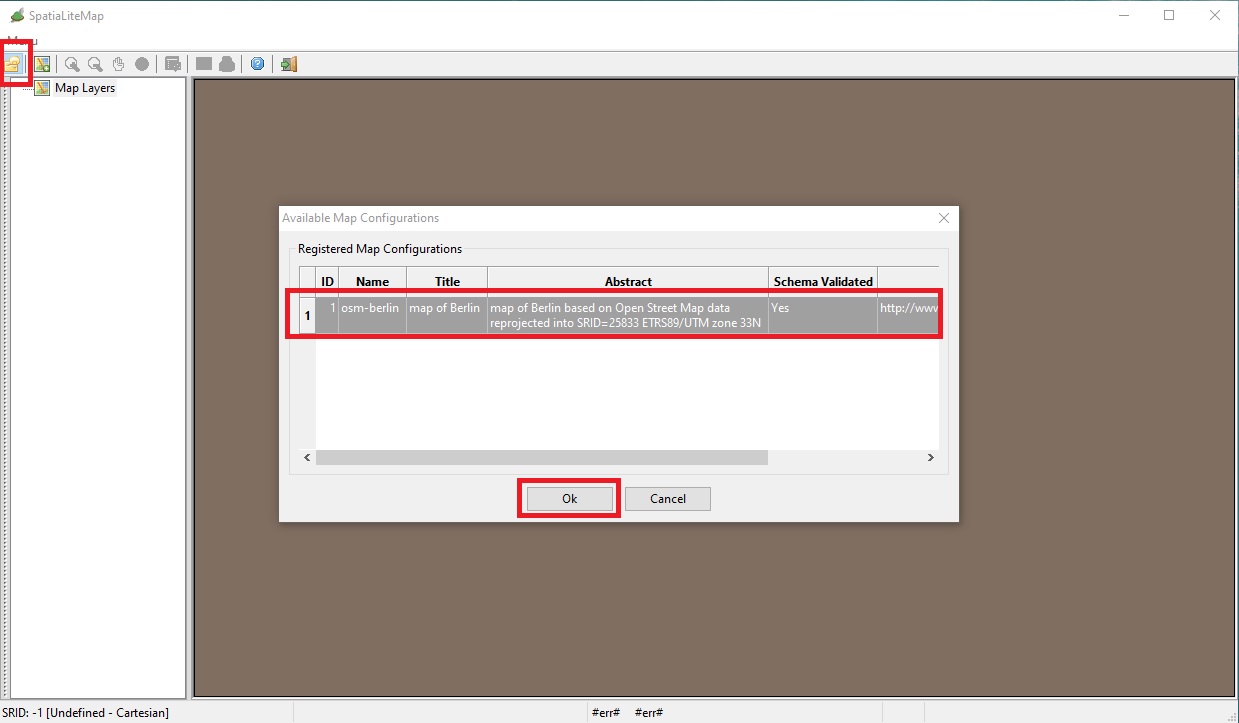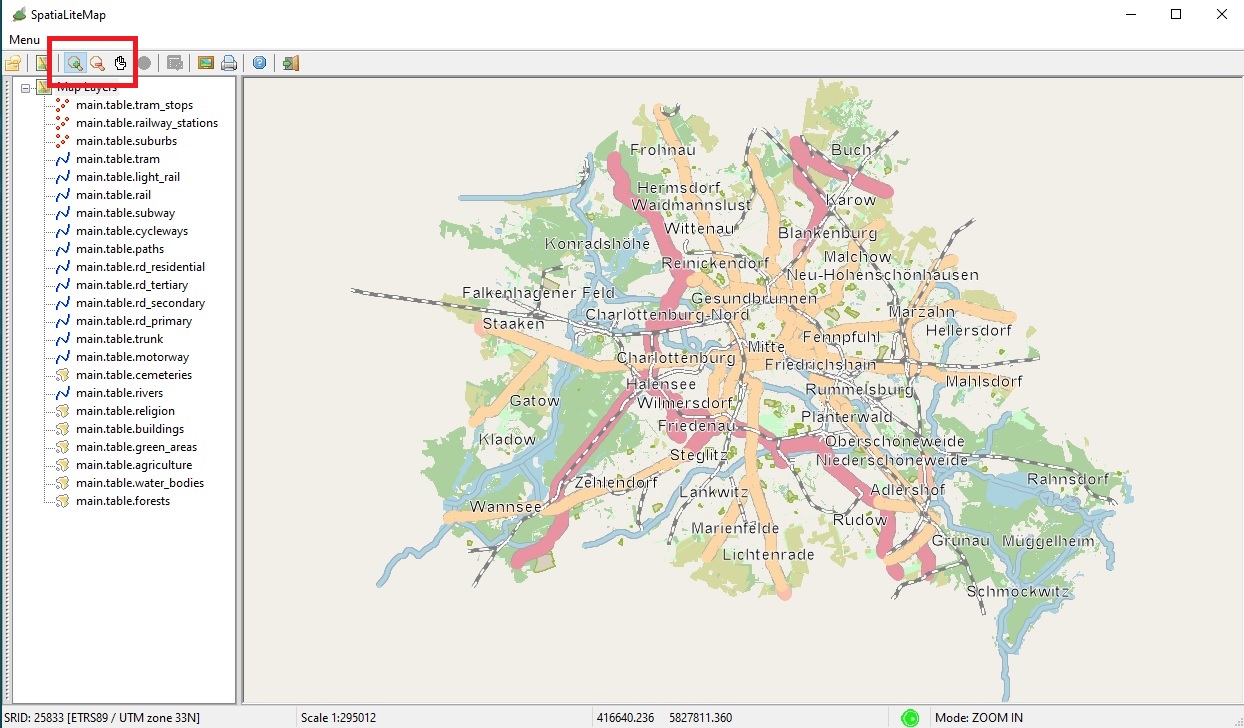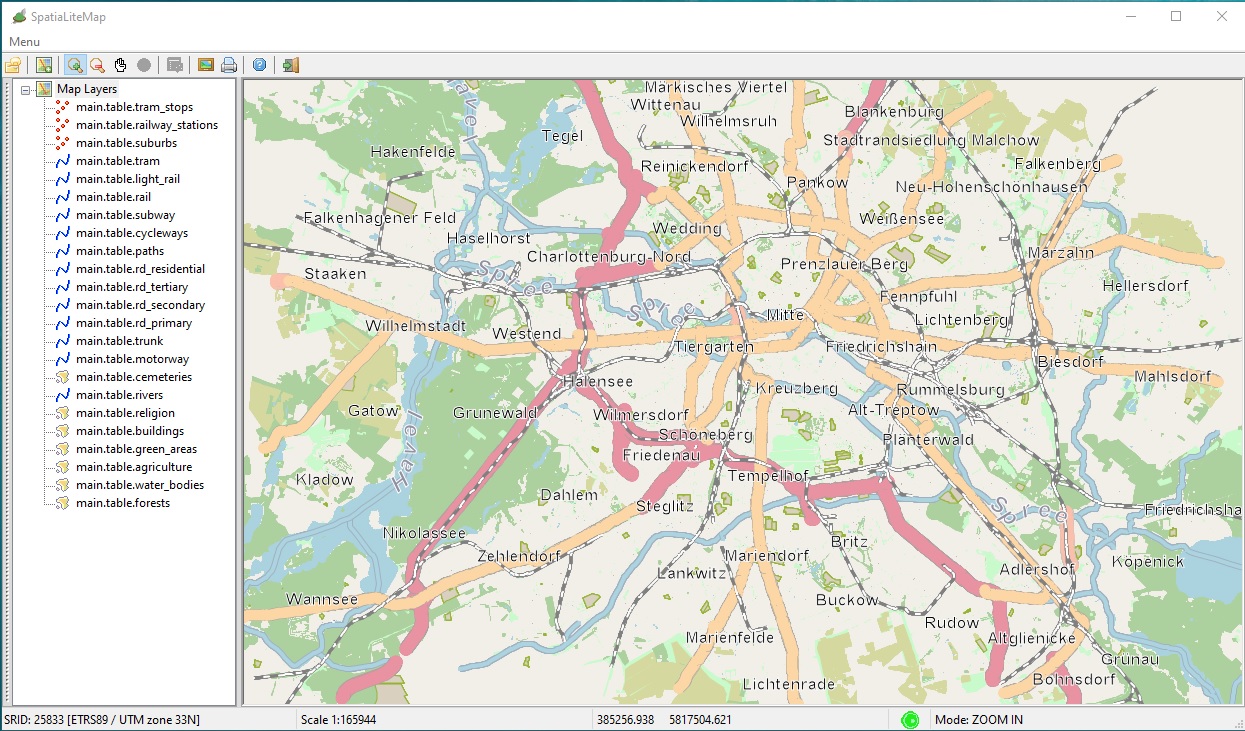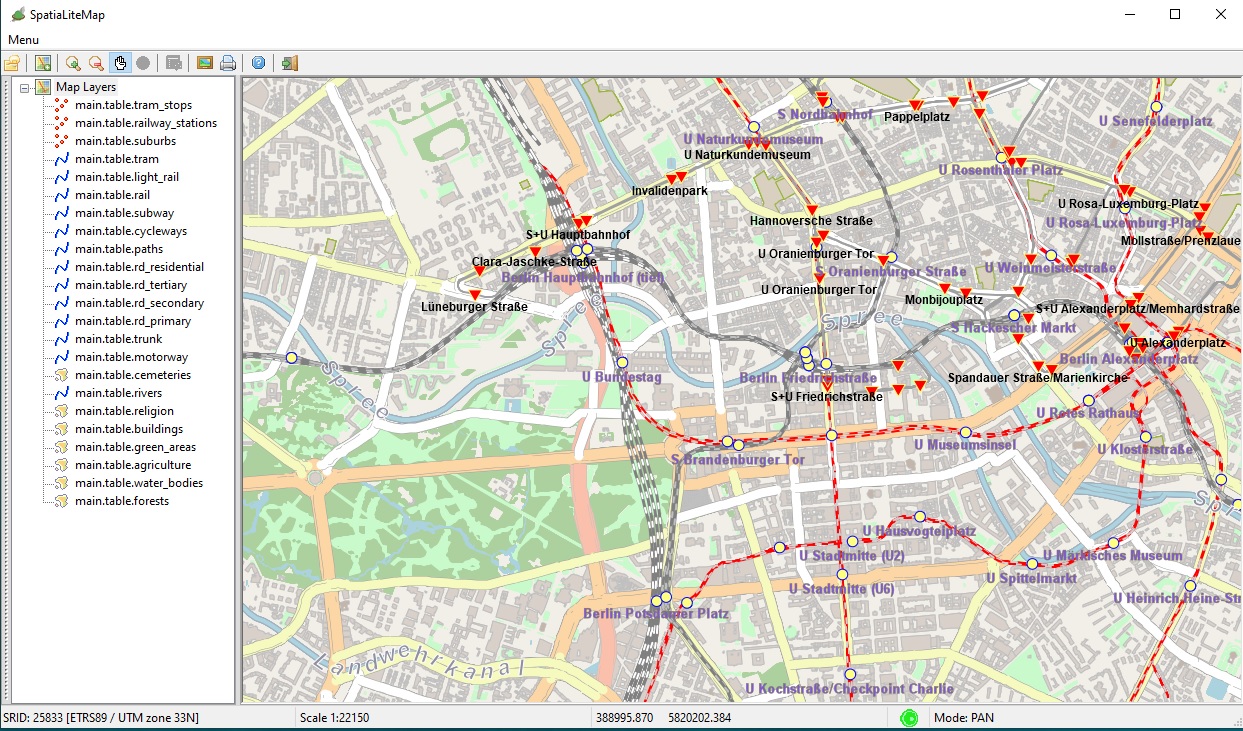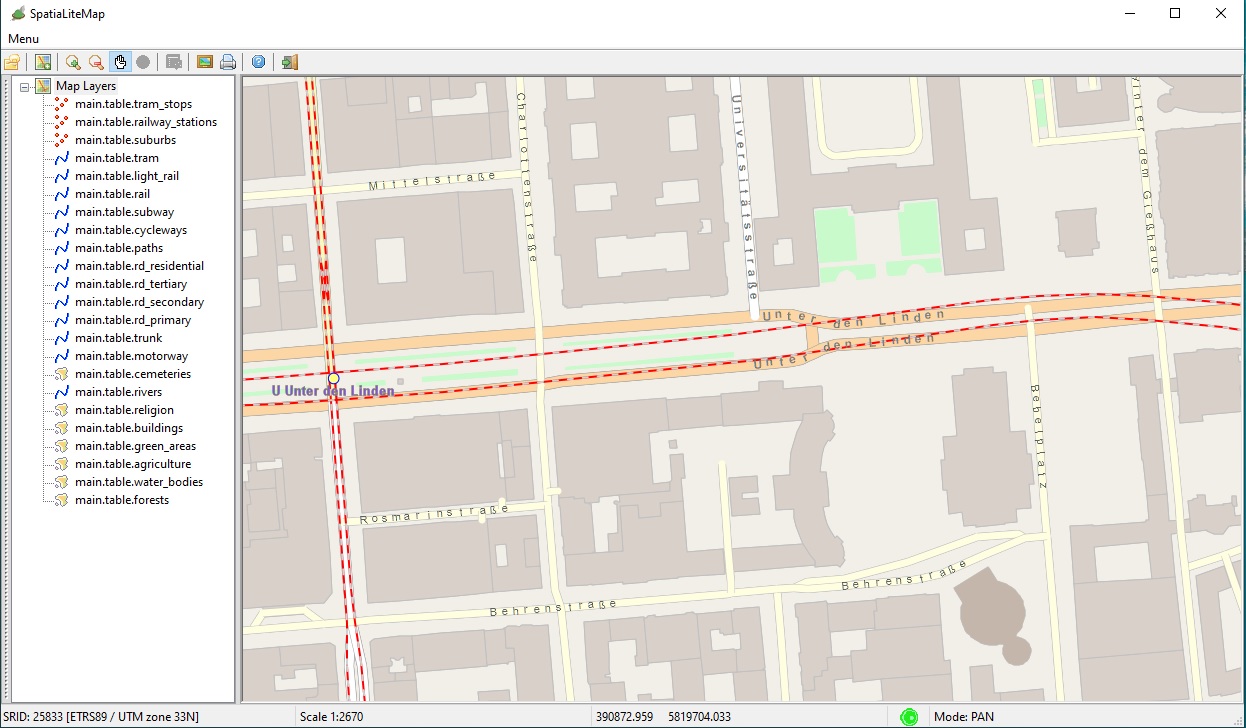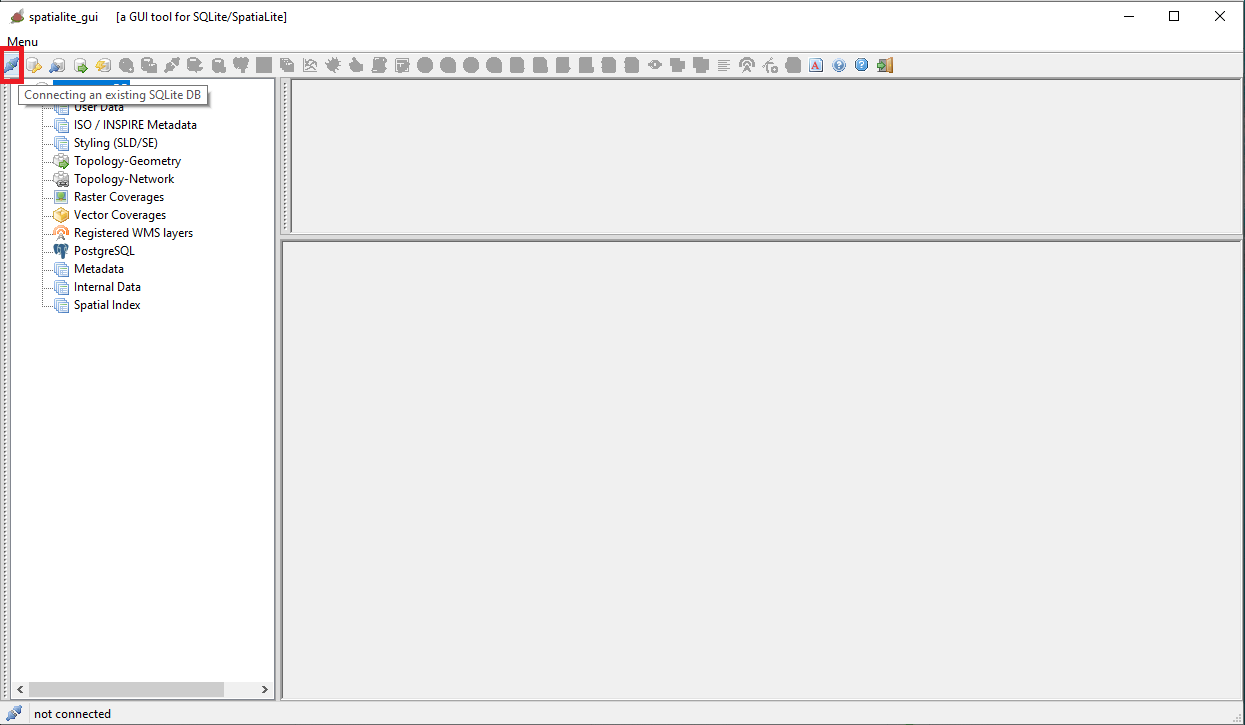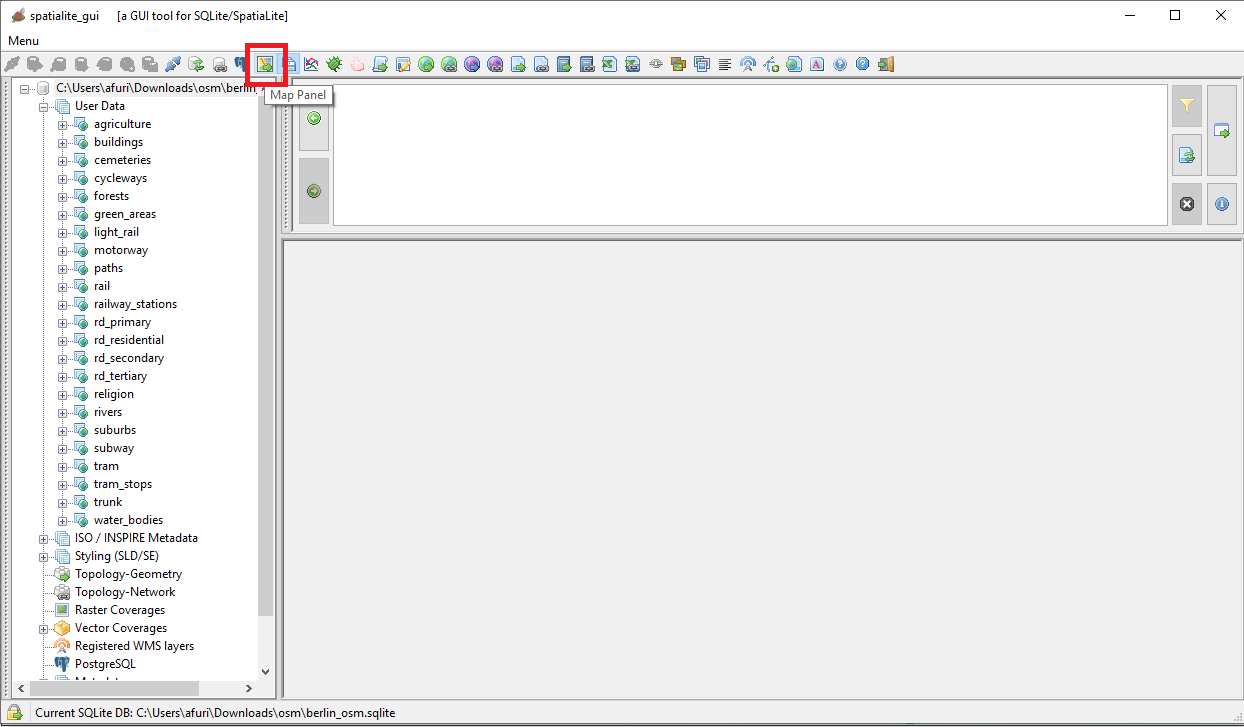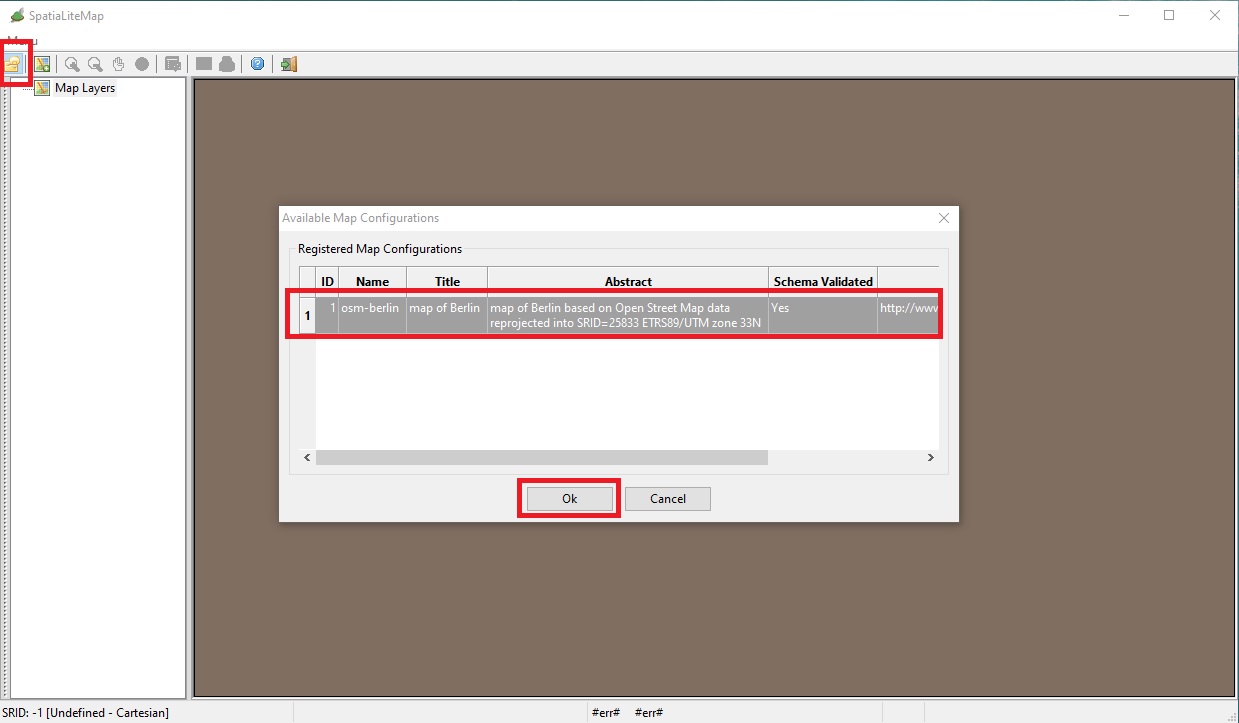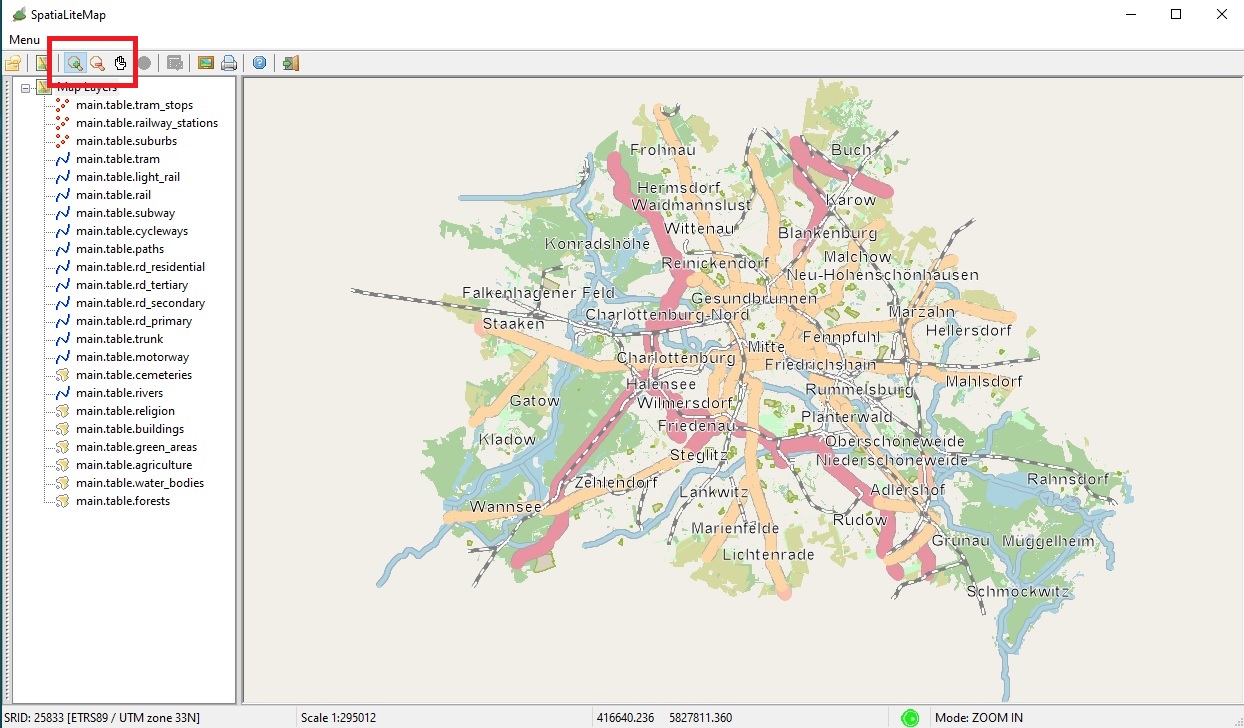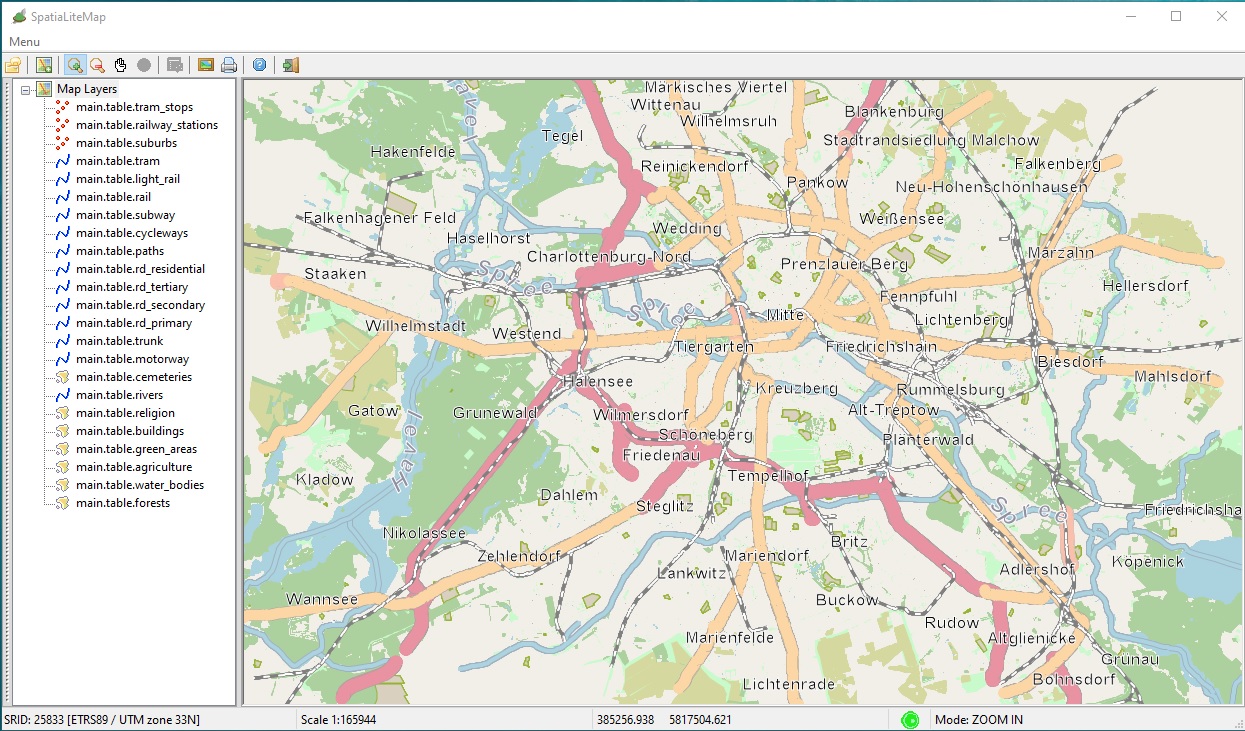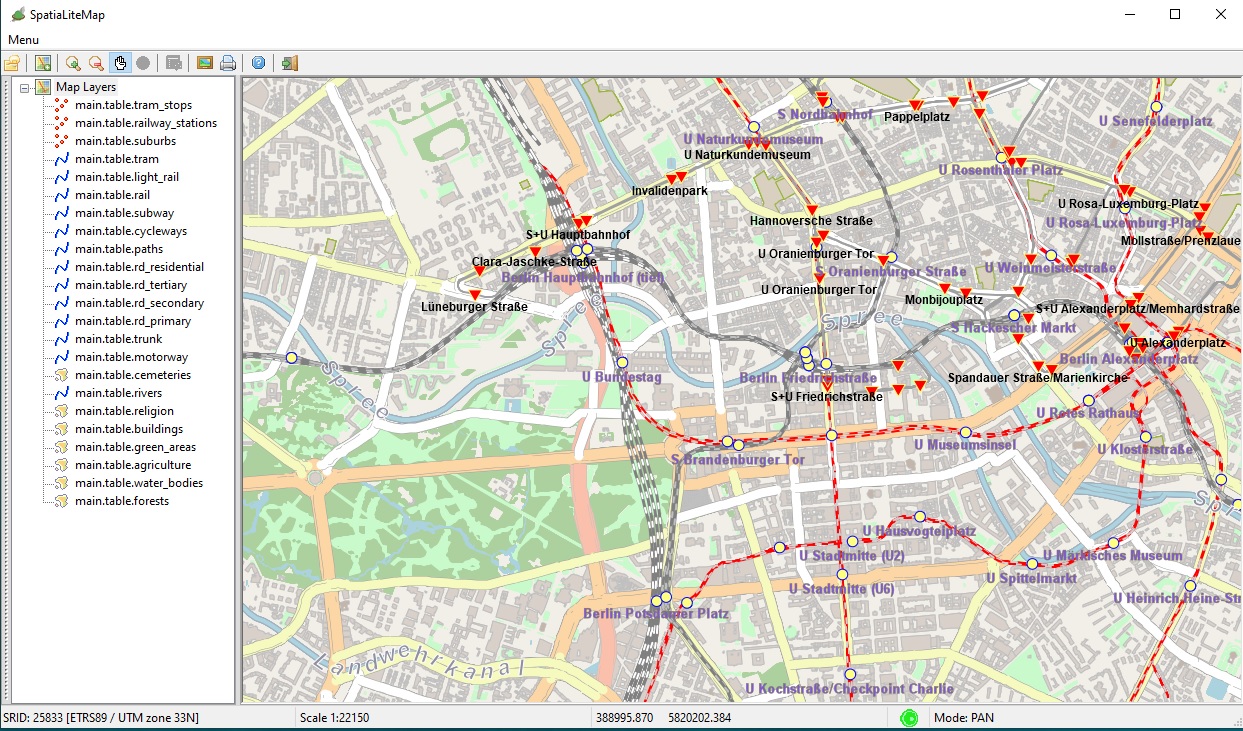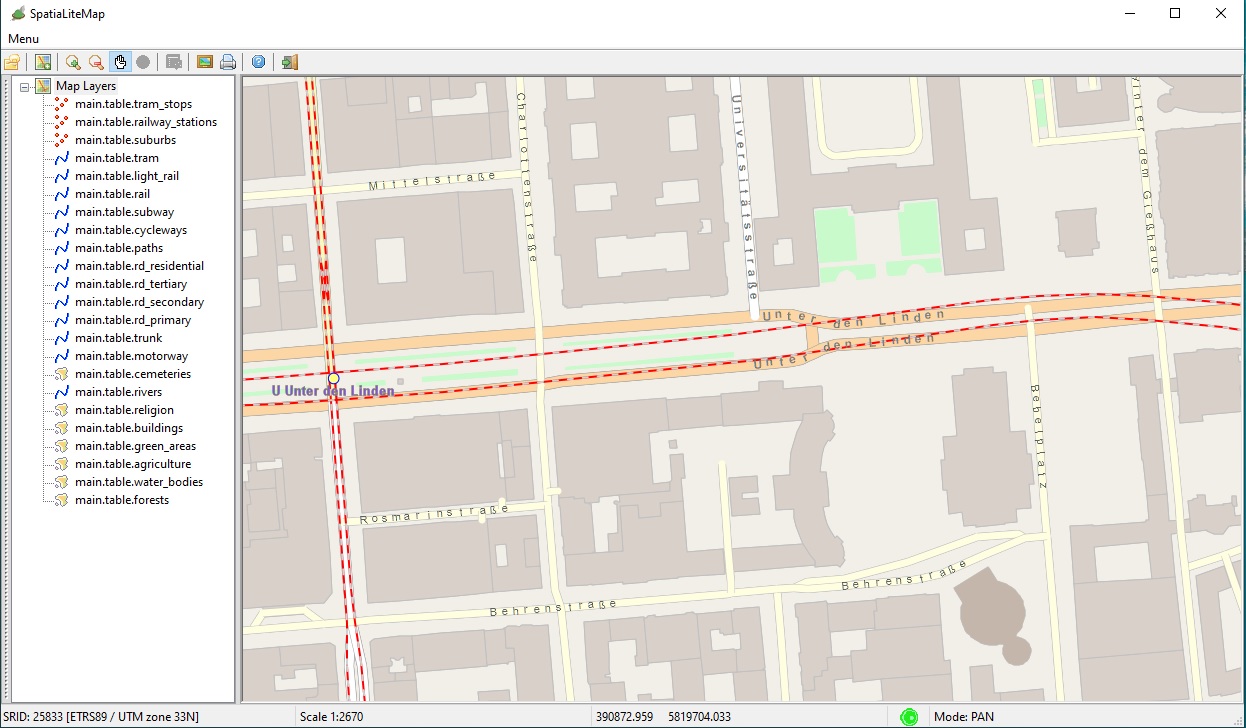First of all be sure that you have available the berlin_osm.sqlite sample database.
If not, you can dowload it right now from here
|
Now execute spatialite_gui and connect the app to the above mentioned database.
The side figure shows the button on the toolbar you have to press for doing this.
|
| 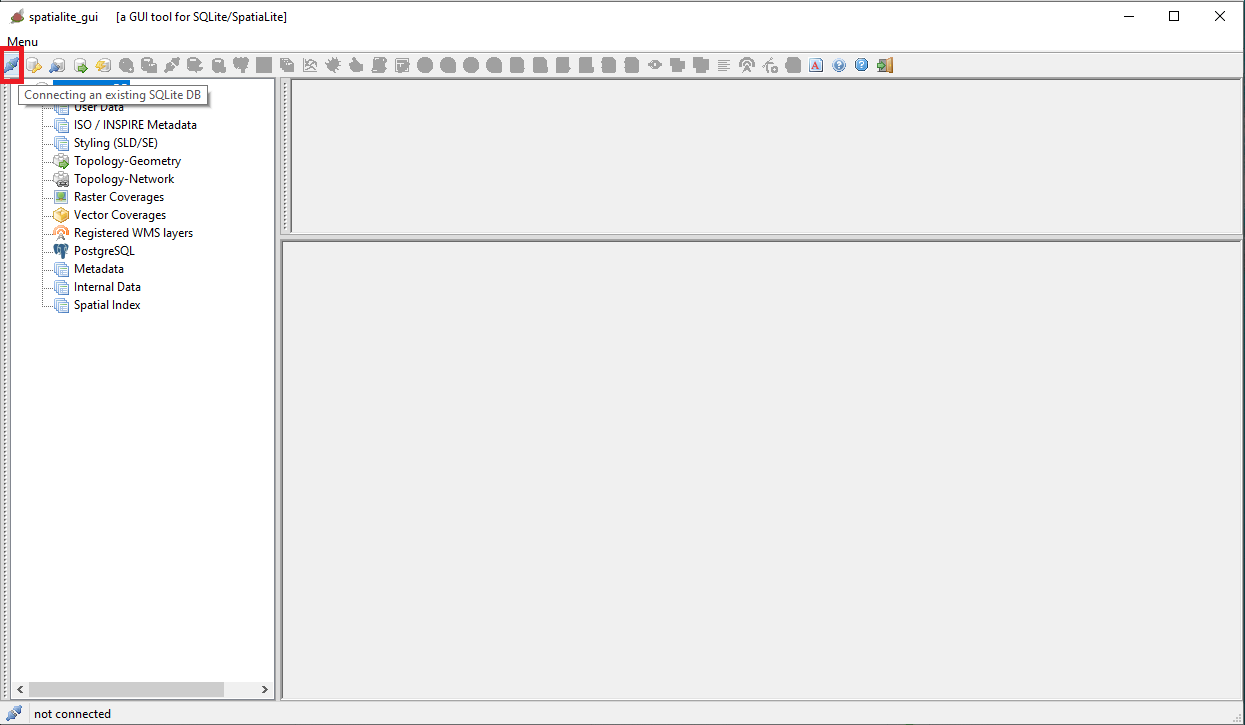
|
|
Now you just have to open the Map Panel by clicking the button on the toolbar shown on the side figure.
|
|
Hint: if you can arrange a dual monitor setup place the main spatialite_gui window on the first screen and the Map Panel on the second screen, so to get a better and clearer vision of both worlds, the classic SQL one and the new geographic one.
|
| 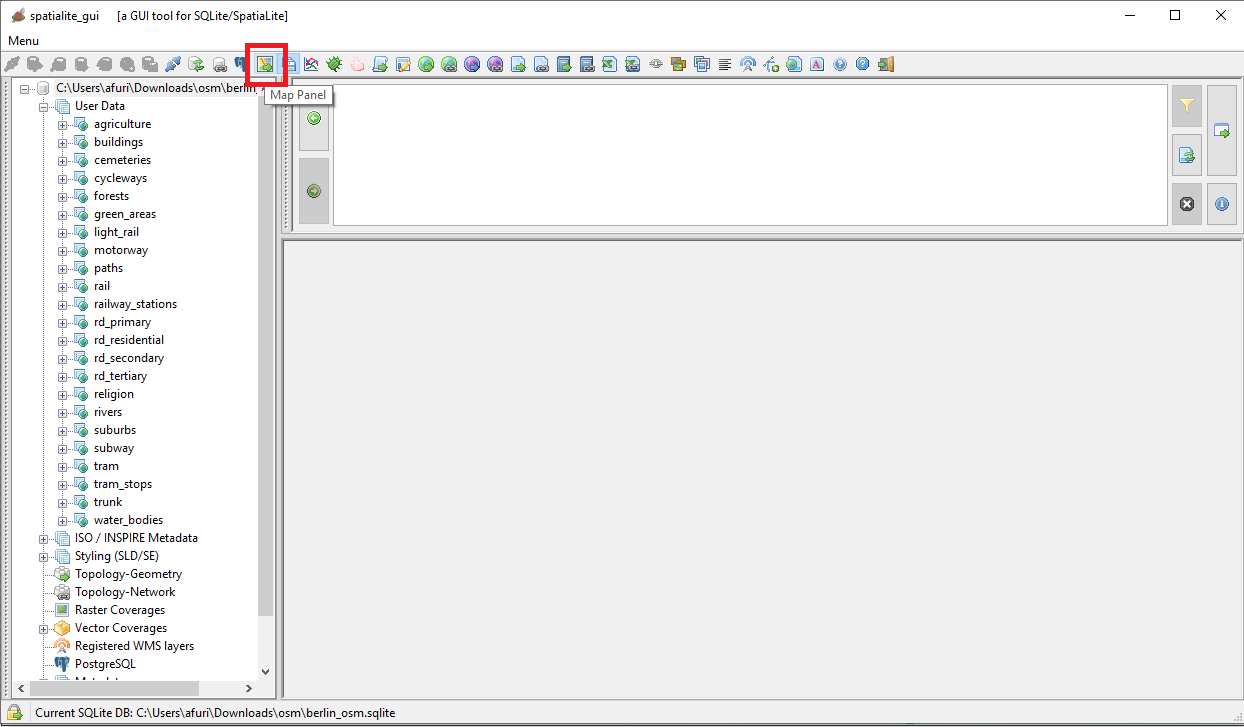
|
|
The Map Panel will be initially empty just because there isn't yet any Map Configuration currently set.
|
|
Just click the button of the toolbar shown in the side picture: and then confirm the selection of the osm-berlin configuration.
|
| 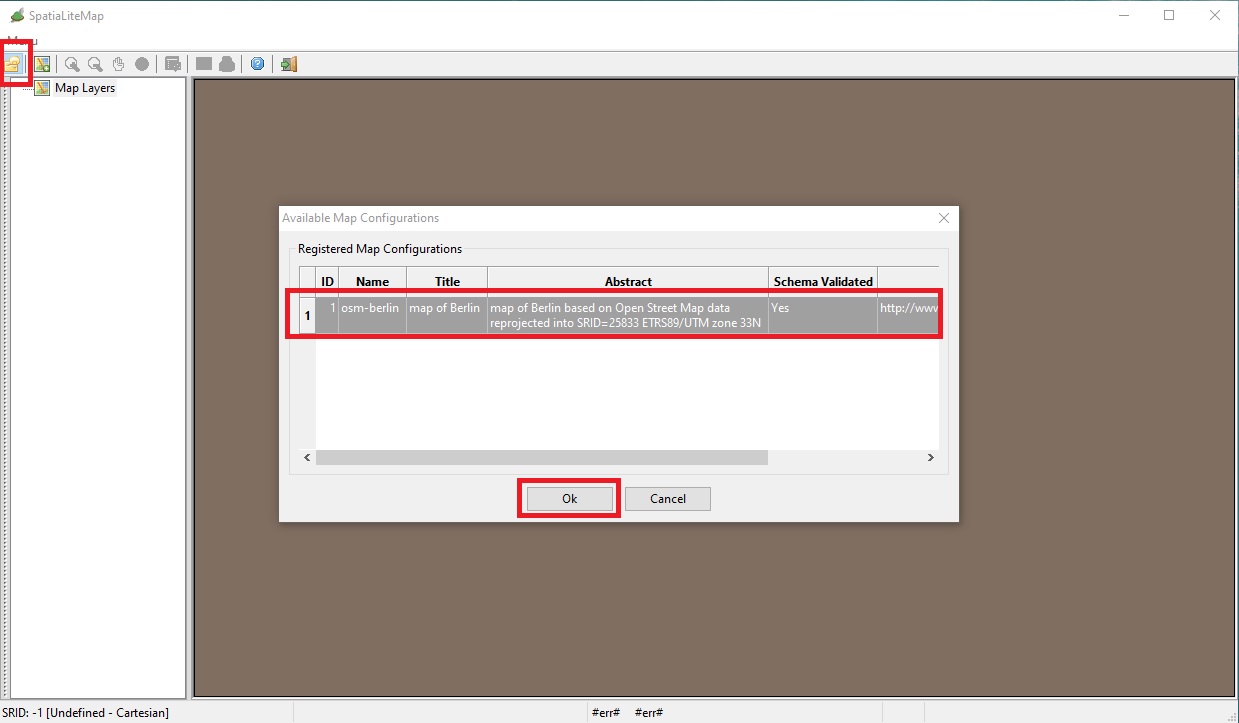
|
|
All right: now the Map Pane will display on the screen the OSM Berlin Map
|
You are now free to zoom in, to zoom out and to pan the map at your will.
You just have to click the buttons on the toolbar shown in the side figure.
|
| 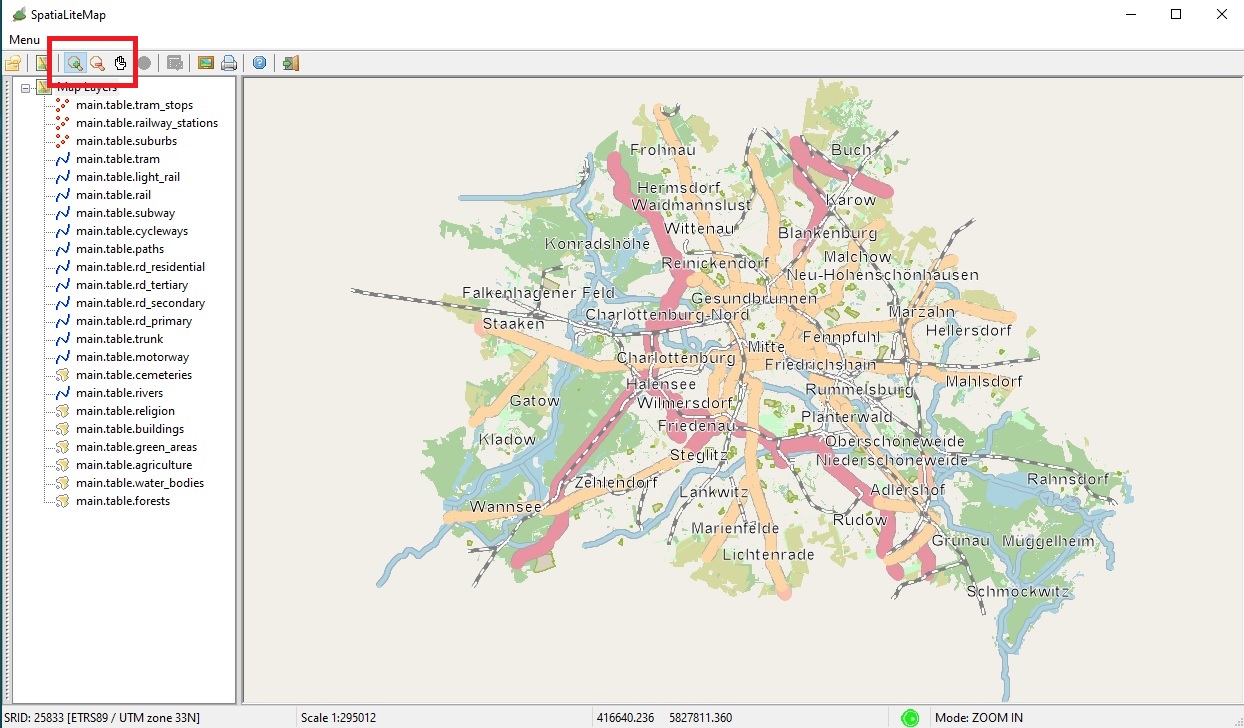
|
|
Simply another example of the OSM Berlin Map as it appears at a different scale.
|
| 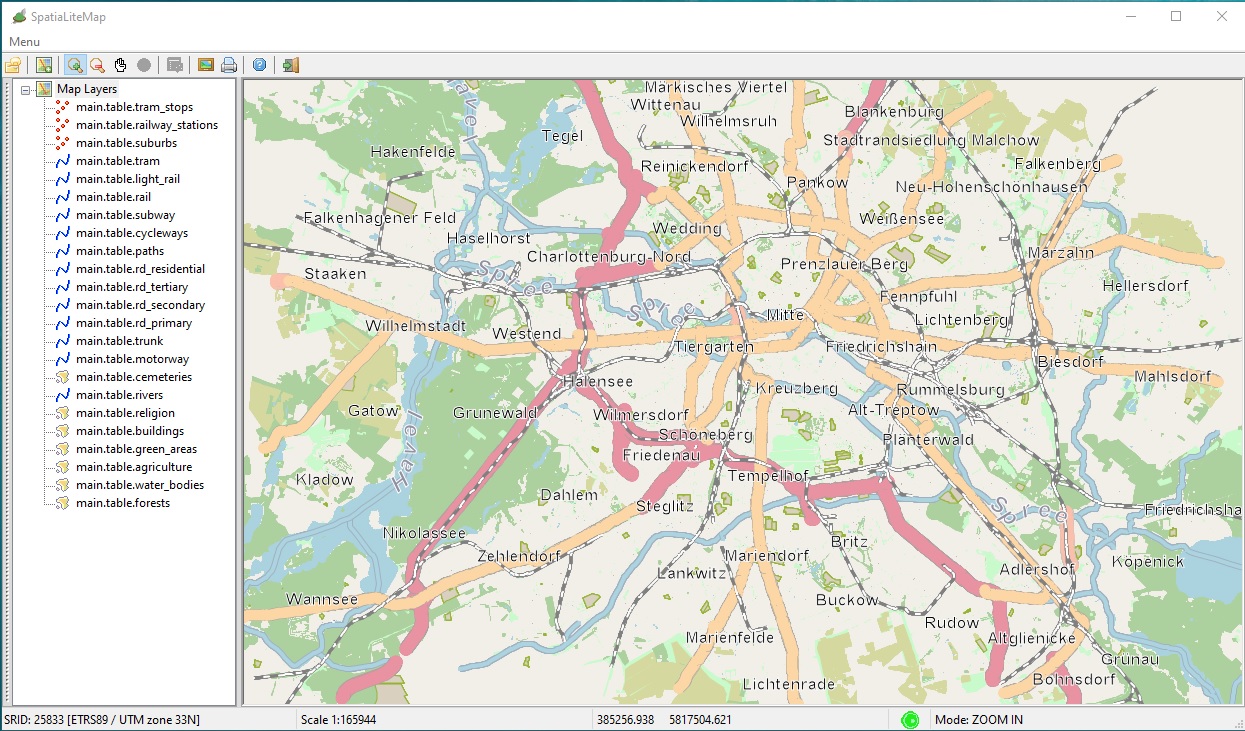
|
|
| 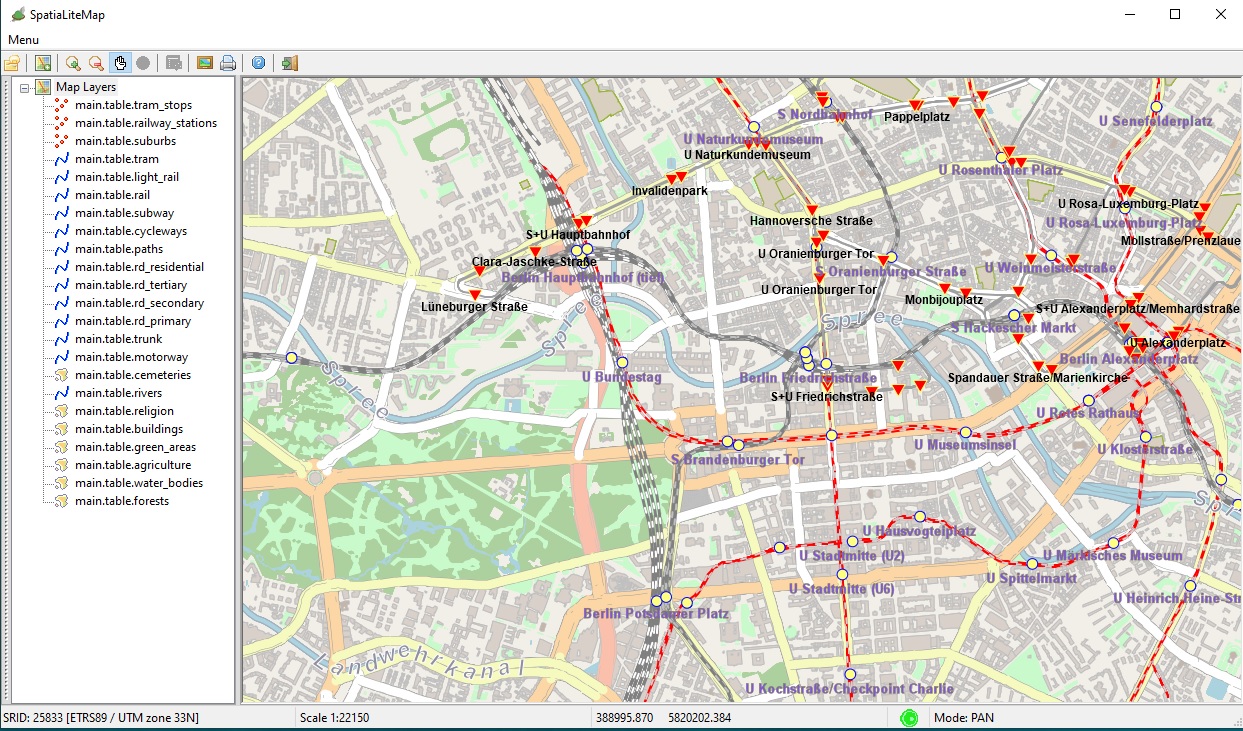
|
You are now suggested to play for a little while with the new Map Panel tool until you feel to have acquired a reasonable familiarity.
You'll then be ready to return to the main index for starting the next step of this tutorial.
|
Few things to be noted for future memory:
- Map layers will automatically switch on and off accordingly to current scale.
- At higher scales many finely grained details will be shorn on the Map.
- At smaller scales a more or less simplified Map will be shown.
- The obvious intention is to always preserve optimized processing timings, so to ensure a pleasant and reactive user experience.
|
| 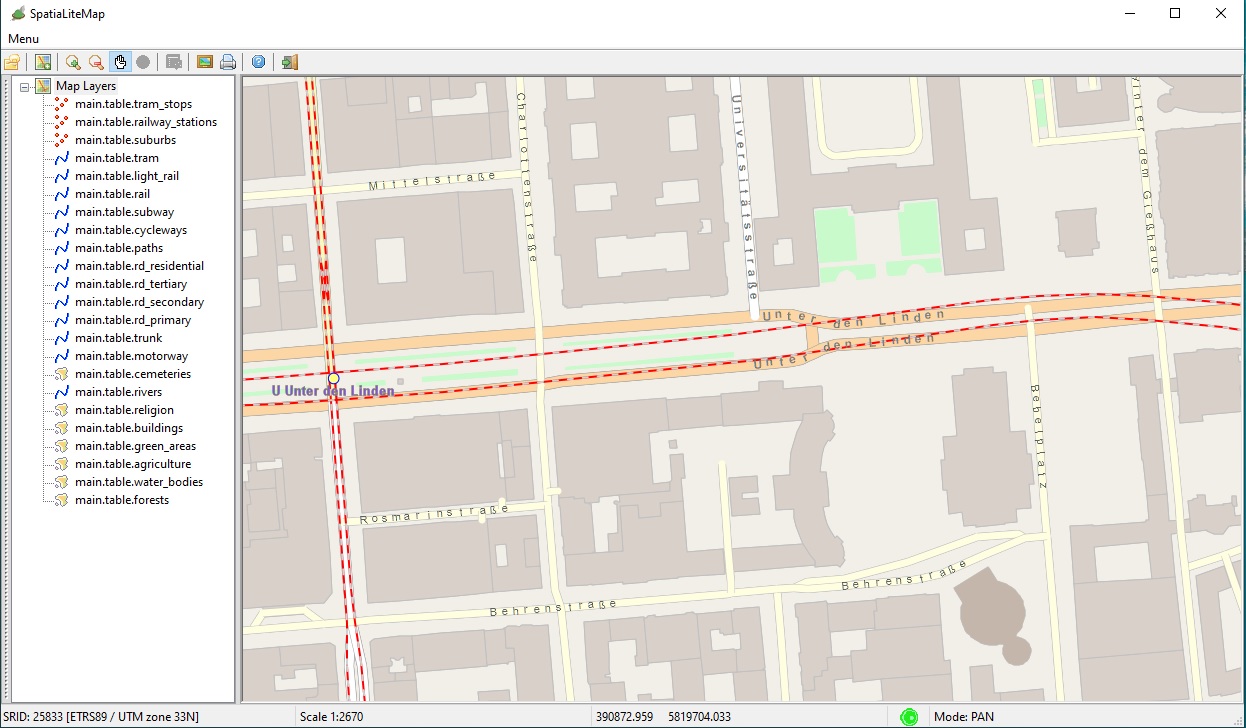
|